Note: this is an auxillary lesson in a beginner’s introduction to Python. It’s associated with the section on modules and packages. For the whole schedule, see the Vanderbilt Python Working Group homepage
Creating Your Own Modules and Packages
Using a function from a home-made module
In the main lesson, we learned that a file containing an importable functions is called a module. The first place Python looks for a module is in the directory in which the main script is located. So if we want to create our own modules to use with scripts, we need to store the module file in the same directory as our script.
An example of a module is here. The four functions in this module aren’t really that useful. When we know how to write more complicated code, we can create more useful modules.
There are two ways to get this library onto your computer:
-
Right click on the Raw button and select “Save link as…”. Save the file to the directory you are running Python from (probably your home directory).
-
Click the Raw button. Open a new file in your code editor or IDE. Copy and paste all of the text from the browser to the code editor. Save the file as
simple_math.pyin the directory from which you are running Python (probably your home directory).
To use one of the functions, we have to import the module. Save the following code in the directory where you saved the simple_math.py file:
import simple_math
num1 = 7
num2 = 2
sum = simple_math.addition(num1, num2)
product = simple_math.multiplication(num1, num2)
print(sum)
print(product)
Notes:
- Notice that when we put the name of the module file in the import statement, we didn’t need to add the
.pyextension. - When calling the functions, we had to put the name of the module in front of the function name, separated by a dot.
You can also try this version of the program using an abbreviated module name:
import simple_math as m
num1 = 7
num2 = 2
sum = m.addition(num1, num2)
product = m.multiplication(num1, num2)
print(sum)
print(product)
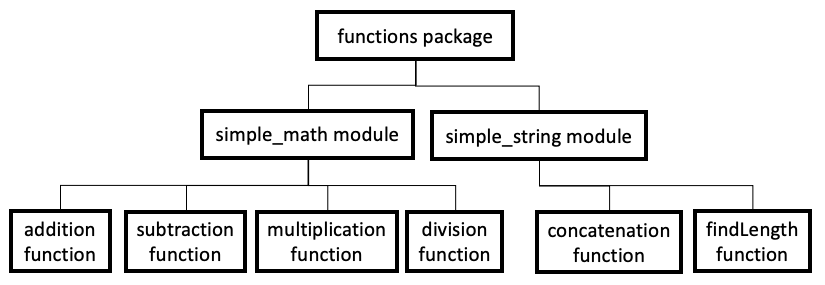
How are packages related to modules?
In the main lesson, we learned that related modules can be grouped together into packages as shown in the diagram above.
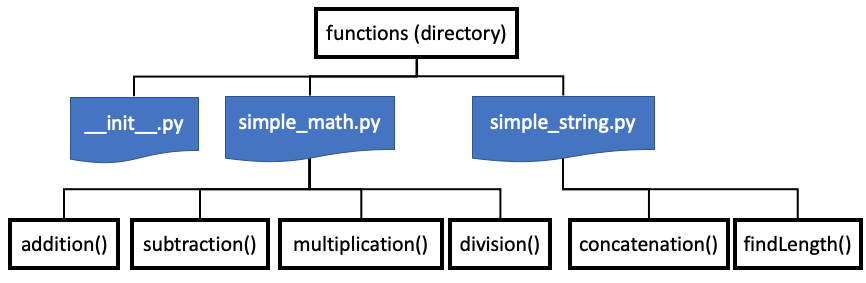
From the standpoint of file structure, a package is a folder that holds several Python text files (with .py file extensions). You can see an example of the package called functions here. The function package contains two modules: the useless simple_math module that you used before, and another one called simple_string that contains two silly little functions that can be viewed here.
If you want to try using this package, you will need to download the functions folder to your computer’s hard drive. The easiest way to do that is to go to this web page, click the download button, open the .zip file, and copy the functions folder to the folder from which you’ve been running Python (probably your user folder). After you’ve finished the download, it should look something like this:

Notice that there is a third file in the directory called __init__.py. That file actually doesn’t have any contents - its presence is simply a signal to Python that the directory is a package.
Now create this script in the directory where you placed the functions folder:
import functions.simple_math
import functions.simple_string
answer = functions.simple_math.subtraction(10, 3)
print(answer)
firstName = 'Donald'
lastName = 'Duck'
combinedString = functions.simple_string.concatenation(firstName, lastName)
print(combinedString)
The subtraction function subtracts the second argument from the first and the concatenation function joins the two string arguments together. If you run the script, you should get the following result:
7
DonaldDuck
The system of specifying the function by connecting the package, module, and function by dots:
package.module.function()
reflects the hierarchy of function within module file and module file within package directory:
package directory
module file
function code
Revised 2019-05-02

Questions? Contact us
License: CC BY 4.0.
Credit: "Vanderbilt Libraries Digital Lab - www.library.vanderbilt.edu"